Exploring the realm of digital housekeeping, this article delves into the often overlooked aspect of junk files on Mac computers. It sheds light on various types of non-essential files that accumulate over time, subtly affecting both performance and storage. Gaining insight into these files is crucial for maintaining the health and efficiency of your Mac, ensuring it continues to operate at its peak potential.
The Basics: Understanding Junk Files on Mac
Regularly deleting junk files can help keep your Mac running smoothly and free up storage space. However, it’s important to do so carefully to avoid deleting important system or application files. Using reliable cleaning software or following proper instructions for manual cleaning is recommended.
| Type of Junk File | Description |
| ?️ System Junk | Includes system logs, error reports, and other temporary files generated by macOS. |
| ? App Cache | Cache files stored by applications to improve performance, which can become outdated. |
| ⏳ Temporary Files | Short-term files created by both the system and applications, often left behind. |
How do these files accumulate? Here’s a quick look:
| Process | Resulting Junk |
| ? Regular Usage | Generates temporary and cache files, especially during browsing, document editing, and app usage. |
| ? System Updates and App Installations | Can leave behind residual files that consume disk space unnecessarily. |
| ? Generated Logs and Reports | Logs and reports that occupy storage space and could slow down the Mac. |
Why clean up these files? The reasons are significant:
- ? Improved System Performance: Regular cleaning maintains optimal performance.
- ? More Storage Space: Particularly beneficial for Macs with limited SSD storage.
- ⚡ Enhanced Efficiency: A clutter-free system runs more smoothly, with faster load times.
By understanding and managing junk files on your Mac, you ensure your device stays efficient and clutter-free, thus enhancing both performance and longevity.
Step-by-Step Guide to Find and Clean Junk Files on Mac
Keeping your Mac running smoothly often involves regular maintenance, including the crucial task of cleaning out junk files. Over time, your Mac can accumulate a variety of unnecessary files that clog up storage and slow down performance. This step-by-step guide will walk you through finding and eliminating these files, helping you reclaim space and boost efficiency. Whether it’s system junk, app caches, or old downloads, each step is designed to be user-friendly and effective, even for those who aren’t tech-savvy. Let’s dive in!
Step 1: Locate Junk Files on Mac
To start the process of cleaning junk files from your Mac, the first step is to locate these files. Here are two effective methods:
- Use System Storage Information: Access this by clicking on the Apple menu > System Settings > General > Storage. This gives an overview of what’s consuming space.
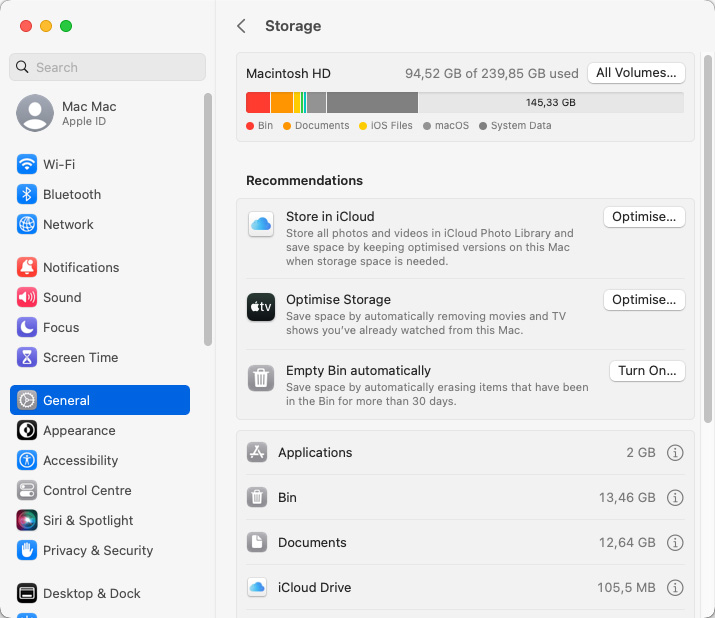
- Manual Search with Finder: Open Finder and use search functions with keywords or file types to find potential junk files.
For a more detailed guide, visit Apple’s official guide on managing storage.
Step 2: Delete System Junk on Mac
Once you’ve located the system junk, it’s time to clean it up. Proceed with caution to ensure you don’t remove essential system files:
- Empty the Trash Bin regularly to clear deleted files.
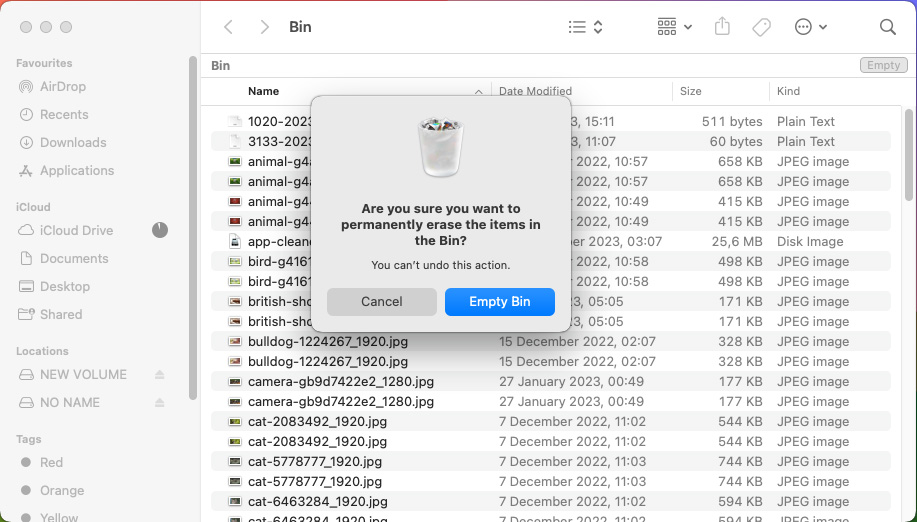
- Clean up cache files located in
~/Library/Caches, but avoid deleting folders—only delete the files within.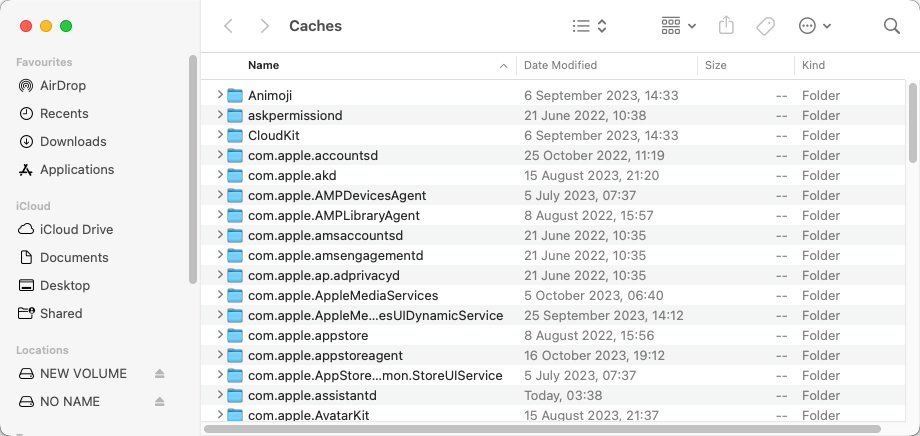
Refer to this article for more information on cache files.
Step 3: Remove App Cache and Logs
Apps generate cache and log files that can be safely removed:
- Locate app cache in
~/Library/Cachesand delete files from apps you frequently use to free up space.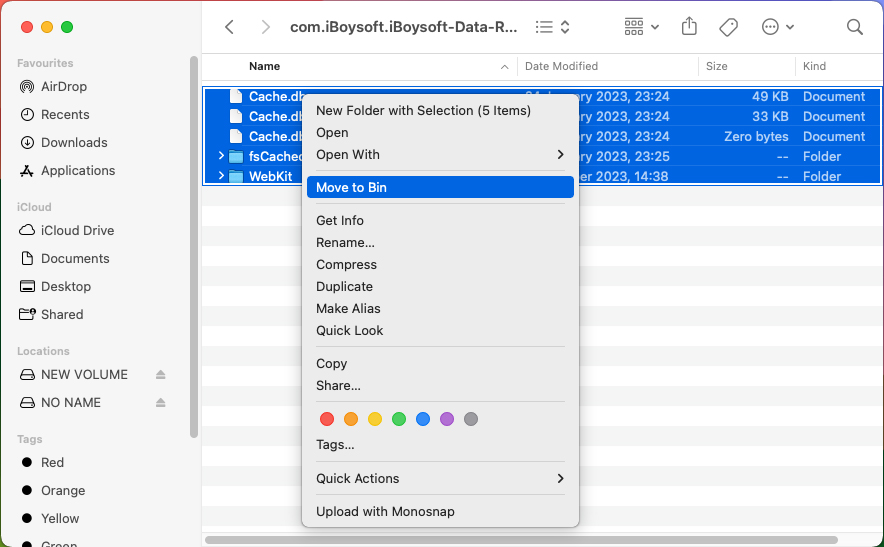
- Clean out app logs in
~/Library/Logs, particularly from apps you no longer use.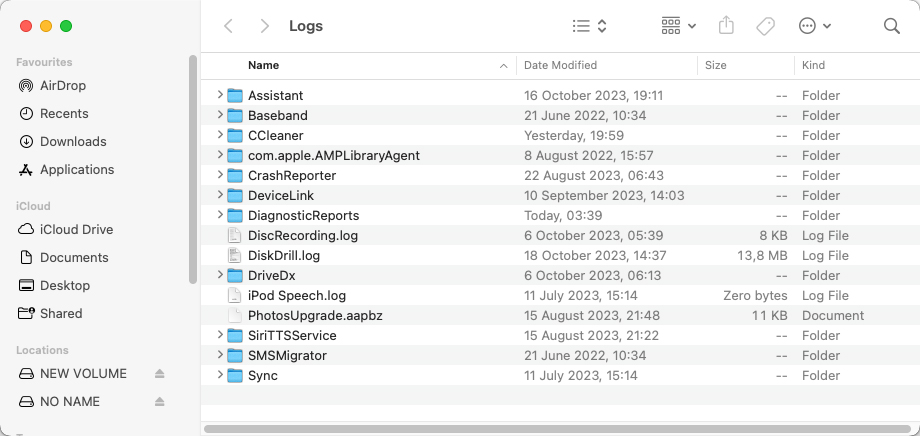
Step 4: Clear Unused Files on Mac
Identifying and removing files that are no longer needed can significantly free up space:
- Sort through Downloads and Documents folders to find old files that you no longer need.
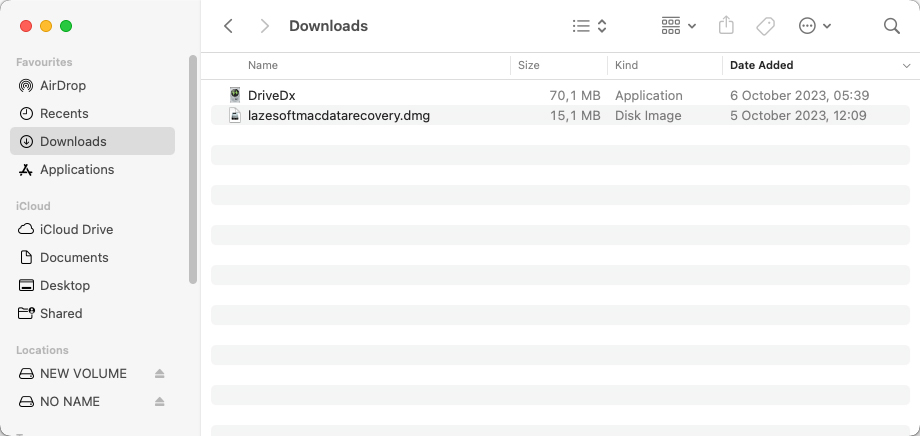
- Delete or transfer old media files like photos, videos, and music that are not in use.
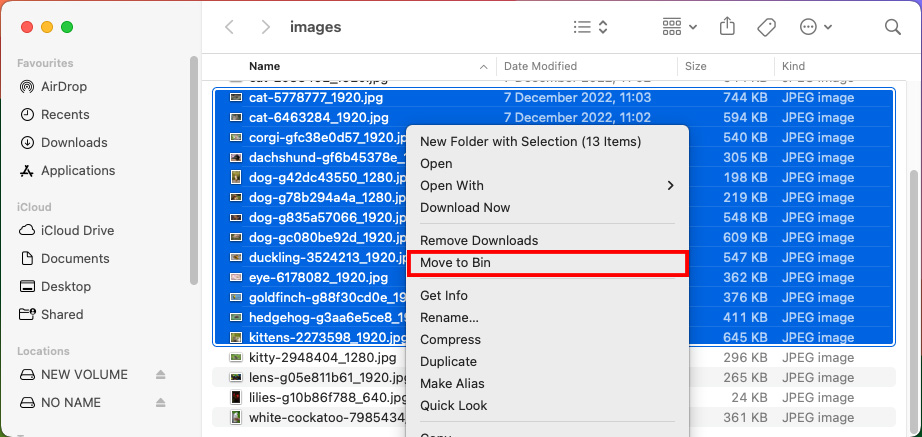
Step 5: Clean Up Email Attachments and Downloads
Email attachments and downloads can accumulate unnoticed and take up significant space:
- Regularly review and delete unnecessary attachments in your email client.
- Keep the Downloads folder tidy by removing files once you’ve used them.
Cleaning up your Mac not only frees up storage space but also improves system performance and efficiency. Regular maintenance, like deleting unnecessary system files and cleaning up unused files on your Mac, keeps your device running smoothly.
Preventive Measures: How to Avoid Accumulating Junk Files
To keep your Mac clean and efficient, adopting certain habits and settings is key to minimizing junk file accumulation. Here’s how you can stay ahead:
| Area | Preventive Measure | Details |
| ? System Check-Ups | Regular Reviews and Optimization | Check storage usage periodically and use macOS’s Optimize Storage feature for smart space management. |
| ? Browser Settings | Cache and History Management | Regularly clear your browser cache and history. Adjust settings for better cache management. More info. |
| ? Email Downloads | Attachment Settings | Adjust email settings to manage attachment downloads efficiently and clean out your attachments folder periodically. |
| ? App Management | Uninstall and Update | Uninstall apps you don’t use and regularly update your applications to prevent data buildup. |
By implementing these strategies, you can significantly reduce the accumulation of junk files on your Mac. While completely eliminating unwanted files might be challenging, these steps can greatly enhance your device’s performance and lessen the need for frequent in-depth cleanups.
Conclusion
In conclusion, understanding and managing junk files on your Mac is more than just a matter of cleanliness; it’s essential for maintaining optimal device performance and longevity. This article has highlighted various types of junk files, from system clutter to unnecessary cache files, each playing a role in the gradual slowdown of your device. Regularly cleaning these files can free up significant storage space and improve system efficiency. Tools and software designed specifically for Mac can assist in this process, but user awareness and proactive management remain key. Embrace the habit of routine digital cleanup to keep your Mac running smoothly and efficiently for years to come.
FAQ
System junk on a Mac is usually stored in several hidden folders such as ~/Library/Caches (for user cache), /Library/Caches (for system-wide cache), and in various temporary directories like /var/folders. Accessing some of these locations requires administrative privileges.
In general, it is safe to delete cache files on a Mac. These files are meant to speed up processes but can sometimes become corrupted or excessively large. Deleting them can free up space, and your system or apps will recreate them as needed.
Macs do manage some aspects of their cache automatically, but they do not regularly clear all cache files. Over time, cache files can accumulate and occupy significant storage space, necessitating manual cleaning or the use of third-party cleaning tools.
Regularly deleting junk files can help keep your Mac running smoothly and free up storage space. However, it’s important to do so carefully to avoid deleting important system or application files. Using reliable cleaning software or following proper instructions for manual cleaning is recommended.
