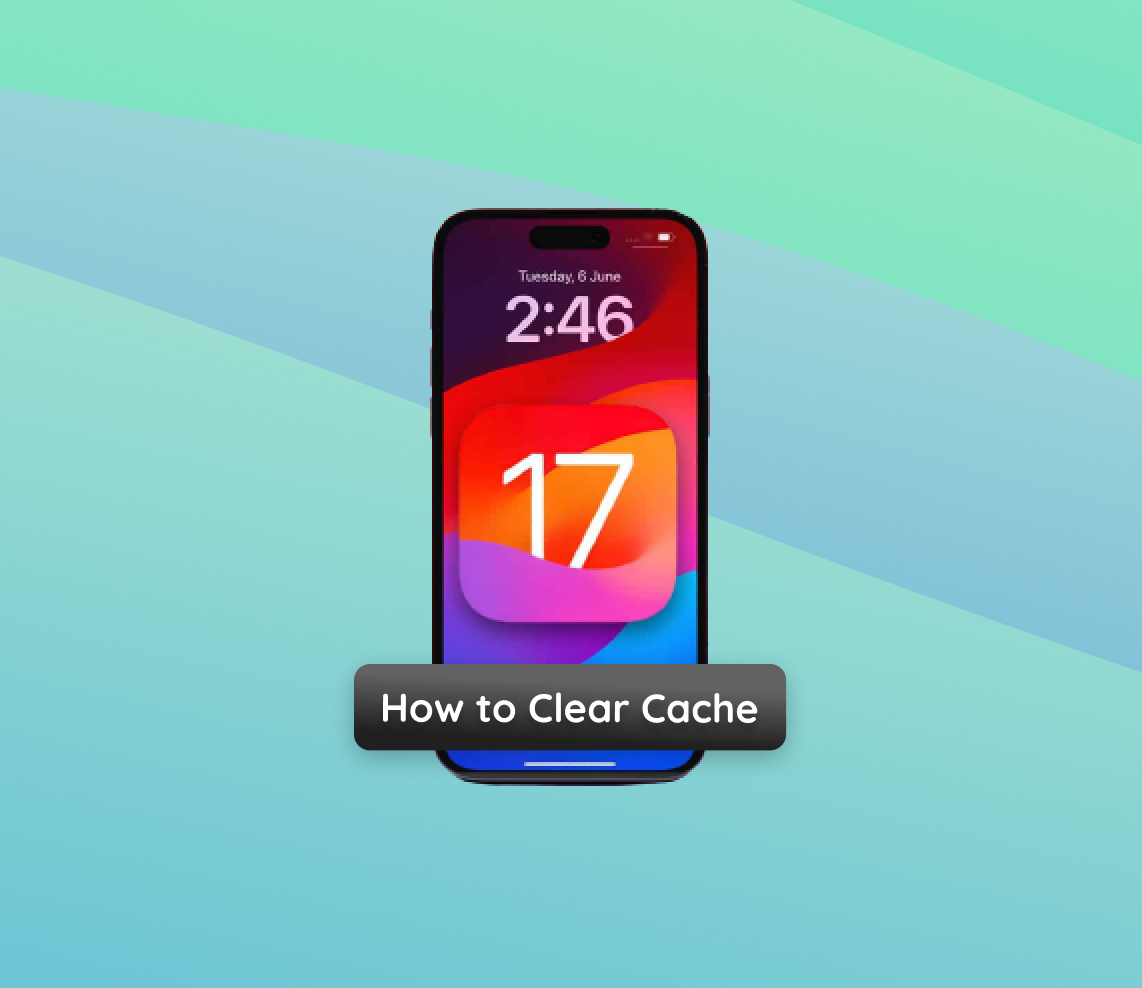In the rapidly evolving digital era, ensuring optimal device performance is more crucial than ever. Navigating through endless apps and files requires efficiency. This insightful article turns the spotlight on the underestimated yet critical practice of purging cache data. It’s an enlightening journey that reveals how this simple routine maintenance is essential, particularly for devices with constrained storage or those in their twilight years. Discover the transformative impact of keeping your device’s cache in check and the remarkable benefits it ushers in for your daily digital interactions.
Why Clearing Cache is Necessary for Optimal Performance
As devices are used over time, cache data accumulates to provide a quicker user experience by reducing load times. However, there reaches a point where the cache data may burgeon excessively and begin to hinder the device’s performance instead of aiding it. This is particularly noticeable in devices with limited storage or older models, such as those running on iOS 17. Clearing cache, particularly following app or system updates, can significantly enhance the performance of a device.
The table below elucidates various scenarios where clearing the cache significantly impacts performance positively:
| Scenario | Description and Benefits |
| ? Post System or App Update | Old cache data may conflict with the new configurations leading to sluggishness or bugs, but clearing cache ensures smooth transitions between updates and resolves potential conflicts arising from outdated cache data. |
| ? Storage Space Reclamation | cache data can occupy a significant portion of the storage, especially on devices with limited space; clearing cache frees up storage space which can be utilized for other essential data or applications. |
| ? Resolving App Glitches | Certain apps may behave erratically due to corrupt or outdated cache data; clearing cache restores app to normal functionality and improves the overall user experience. |
| ? Enhancing Battery Life | Excessive cache data can cause the processor to work harder, thus draining the battery faster; clearing cache reduces the processor’s workload, leading to improved battery life. |
Engaging in the process to clear cache on iPhone with iOS 17 or clear app cache can significantly impact the performance positively, making the device more responsive and efficient. Moreover, it is a simple maintenance routine that can be carried out by users to ensure the optimal performance of their devices.
In conclusion, habitual cache clearing, especially post updates or when encountering performance issues, can play a crucial role in ensuring a device operates at its peak efficiency. This practice is not only beneficial for enhancing performance but also for extending the lifespan of the device.
How to Clear cache on iOS 17
Over time, cache data accumulates on devices, possibly leading to sluggish performance or other issues. Clearing cache can often help in alleviating these problems. For users with iOS 17, there are several methods to clear cache depending on whether you are looking to clear cache from Safari or specific apps. Below are the steps for each method to help you free up space and keep your iPhone running smoothly.
Method 1: Clearing Safari cache
Safari, like other browsers, stores cache data to speed up the browsing experience. Here is how you can clear Safari cache on iOS 17:
- Open the Settings app.
- Scroll down and tap on ‘Safari’.
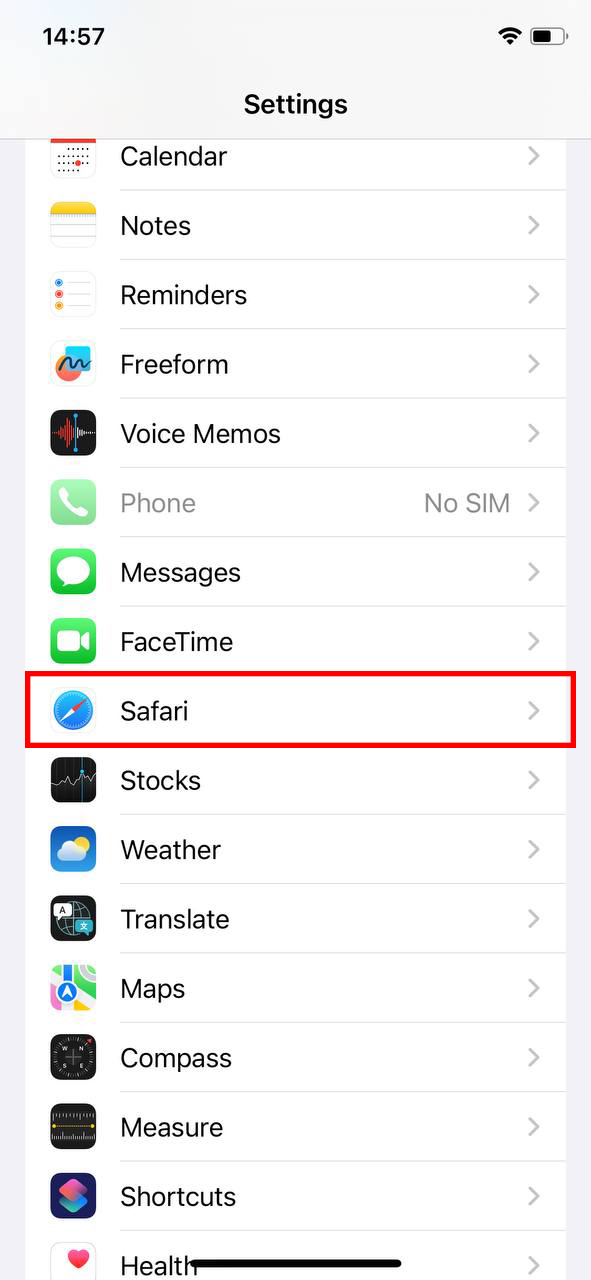
- Scroll down to the ‘Privacy & Security’ section and tap ‘Clear History and Website Data’.
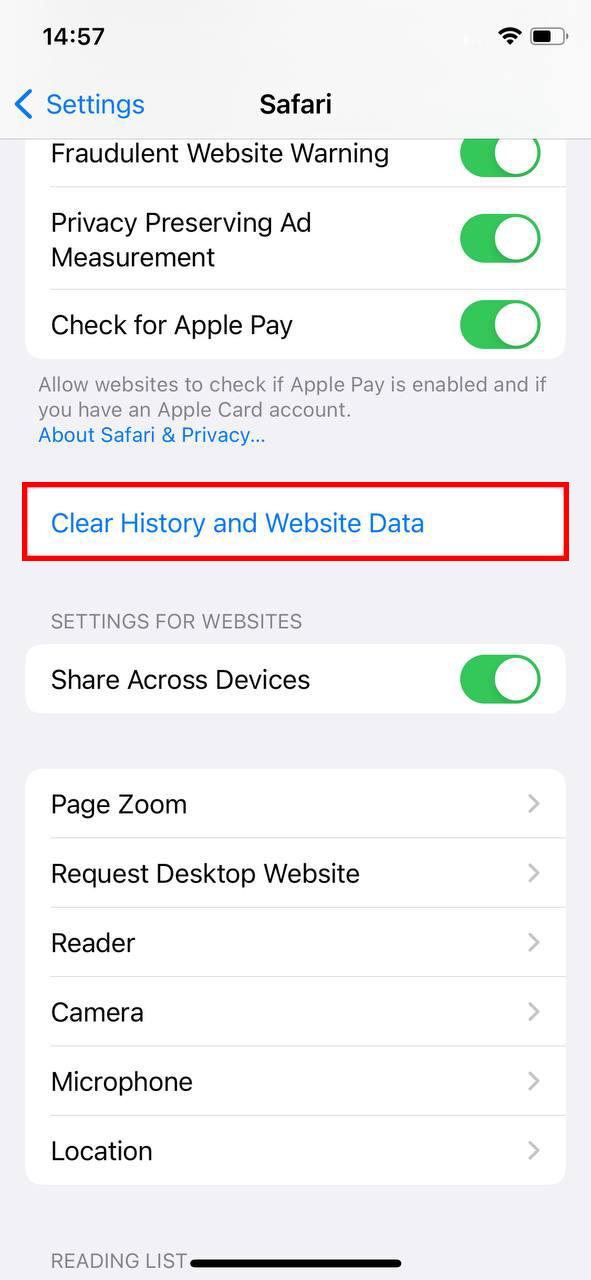
- Confirm your decision in the pop-up that appears by tapping ‘Clear’.
Note: This action will also clear your browsing history and cookies.
Method 2: Clearing App and System cache on iPhone with iOS 17
Different apps accumulate cache data at varying rates. Social media apps, streaming services, and games tend to gather cache data quickly. However, iOS doesn’t provide a direct method to clear app cache like Android. A workaround for this and to also clear system cache is to offload unused apps or reset the device:
Offloading Unused Apps:
- Open the Settings app.
- Tap on ‘General’ > ‘iPhone Storage’.
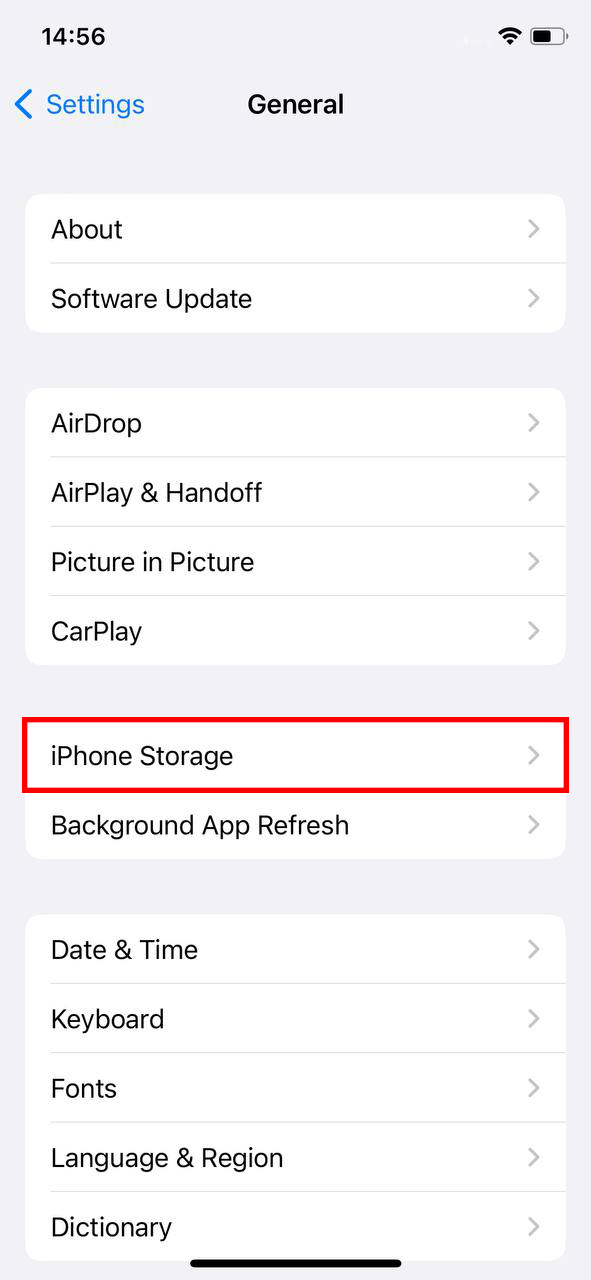
- Under the ‘Recommendations’ section, find and select ‘Enable’ next to ‘Offload Unused Apps’.
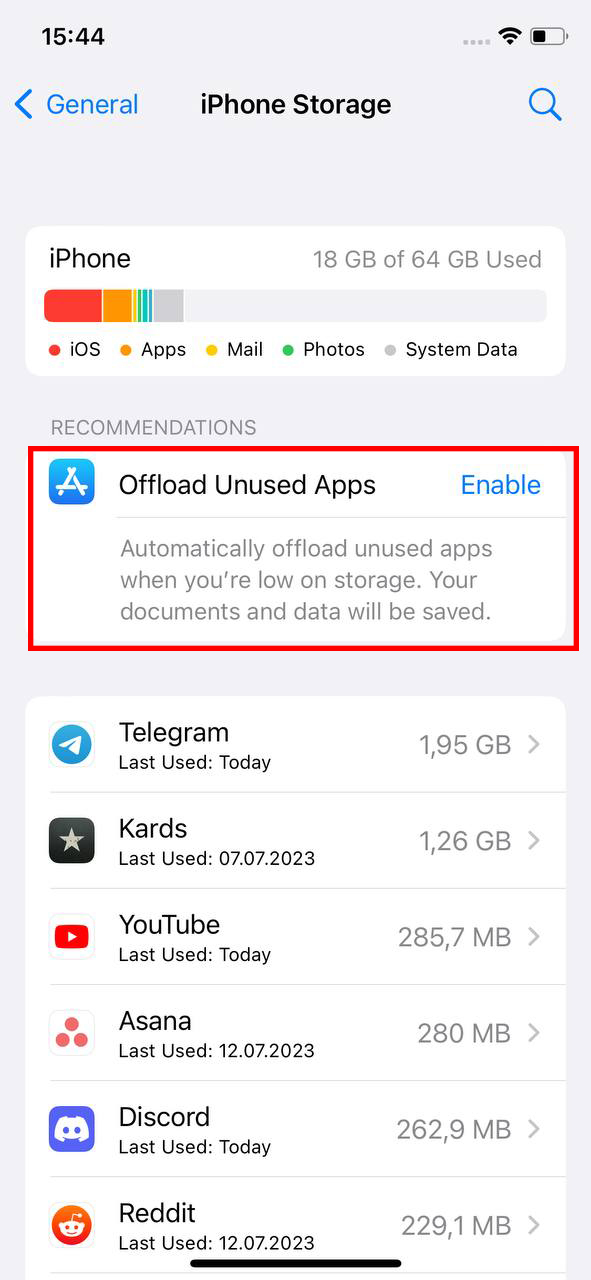
Resetting the Device:
- Ensure to back up all important data.
- Go to Settings > General > Transfer or Reset iPhone.
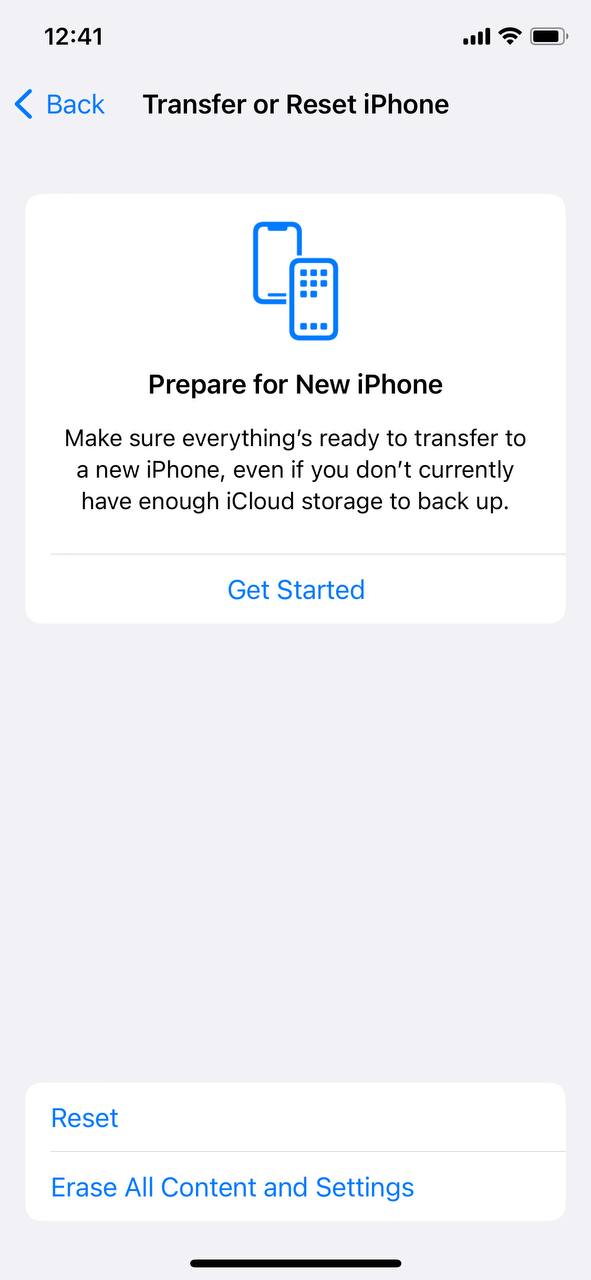 .
. - Tap ‘Erase All Content and Settings’ and follow the on-screen instructions.
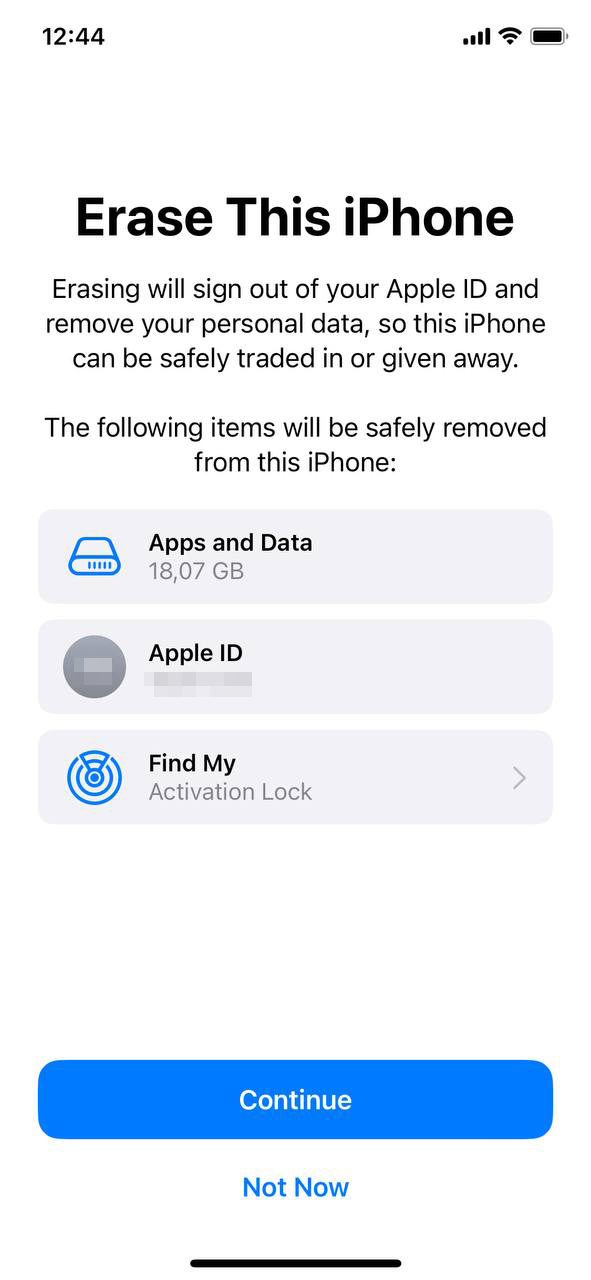
Offloading unused apps allows your iPhone to automatically remove apps you don’t use frequently while keeping their data. Resetting the device is a more drastic step that will clear all data and cache, and should only be considered as a last resort.
Advanced Tips for Keeping Your iPhone Running Smoothly
Beyond the basic maintenance routine of clearing cache on your iPhone with iOS 17, there are several other actions you can take to ensure your device runs at its peak performance. Regular maintenance, coupled with a few advanced tips, can significantly extend the lifespan and improve the efficiency of your iPhone.
| Maintenance Tips | Actions | Benefits |
| ? Regular Maintenance Schedule |
|
Ensures optimal performance and extends the lifespan of your iPhone. |
| ⚙️ Software Updates | Keep your iPhone updated with the latest software. | Enhances security and performance. |
| ? Manage Storage | Regularly review storage usage and delete unused apps and old files. Utilize “Optimize iPhone Storage” feature. | Prevents slowdowns due to insufficient storage. |
| ? Background App Refresh | Disable Background App Refresh for non-essential apps. | Saves battery life and improves performance. |
| ? Battery Health | Regularly check battery health and replace the battery if necessary. | Maintains good performance and extends battery life. |
| ? Reduce Motion and Visual Effects | Adjust settings to reduce motion and visual effects. | Speeds up iPhone and enhances user experience. |
By adhering to a regular maintenance schedule and employing the advanced tips provided, you can significantly enhance the performance and longevity of your iPhone. For additional guidance on optimizing iPhone performance, consider visiting Apple Battery Guide.
Conclusion
The revelation behind cache data’s double-edged nature is a fundamental learning for all digital device users. The cache, while initially a tool for speed and efficiency, can ironically morph into a stumbling block, slowing processes down if left unattended. The article emphasizes the undeniable necessity of regular cache clearance, particularly post system or application updates, to prevent a paradoxical decline in performance. It’s a clarion call for proactive device management, urging users to regularly refresh their cache, thus ensuring a consistently swift, responsive, and error-free experience. Embracing this practice is akin to providing your device with a rejuvenating breath of fresh air, vital for its sustained health and your ultimate productivity.
FAQ
On iOS devices, the cache is stored in the Sandbox file system, a feature that contains apps and their data, ensuring they don’t interfere with the system or each other. Each app has its folder within the Sandbox, where it stores its cache, user preferences, and data. The system and certain apps also maintain a separate cache that helps improve performance and speed up loading times by storing temporary data that can be quickly retrieved.
iOS 17, like its predecessors, doesn’t have a universal clear-cache option that applies to all apps simultaneously. However, you can clear the cache for individual apps or the system cache, but the process may vary depending on the app or the type of cached data you want to remove. Apple designs iOS, keeping user privacy and security in mind, so it automatically manages cache for optimal performance. However, users can manually intervene for individual apps as needed.
Clearing app cache on an iPhone running iOS 17 requires specific steps, as iOS automatically handles app cache without providing a direct ‘Clear Cache’ option for all apps. Keep in mind, not all apps offer a built-in cache clearing function. Sometimes, deleting and reinstalling the app is the only way to clear the cache. Also, remember to back up important data, as these methods can lead to data loss.