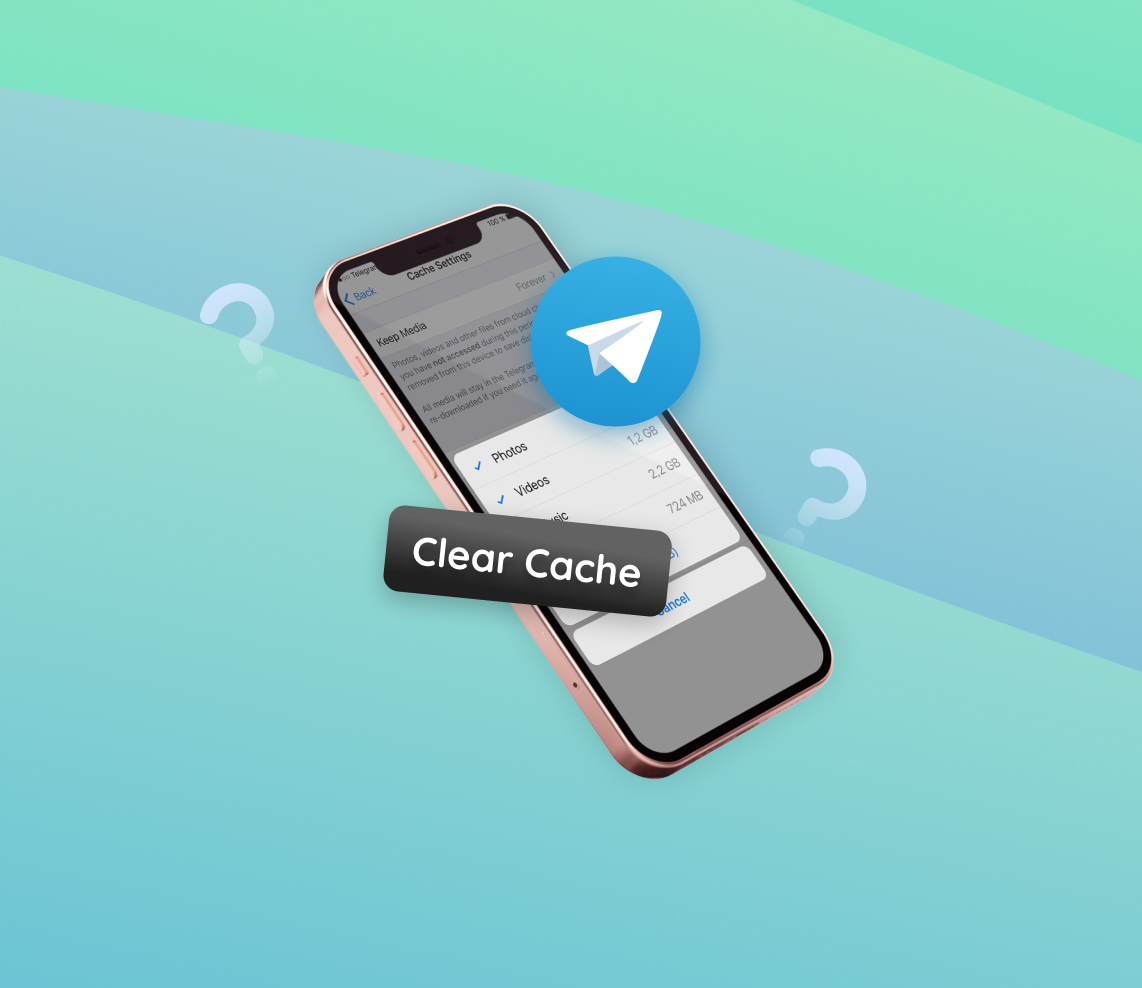Dealing with a sluggish Telegram app on your iPhone? The problem often lies in the accumulated cache, which can slow down the app, compromise privacy, and consume unnecessary storage space. The solution is straightforward: clearing the Telegram cache. This guide offers easy-to-follow steps to effectively clear the cache, enhancing your app’s performance and freeing up space. These methods are proven and recommended for maintaining optimal app functionality, ensuring that your Telegram experience remains fast and secure.
Step-by-Step Guide to Clear Telegram Cache on iPhone
Clearing the Telegram cache can help boost the app’s performance, enhance privacy, and free up valuable storage space on your iPhone. Follow this guide to effortlessly clear the Telegram cache.
- Open the Telegram app.
- Tap on the the settings icon, typically located at the bottom-right corner of the screen.
- Scroll down and choose ‘Data and Storage.’
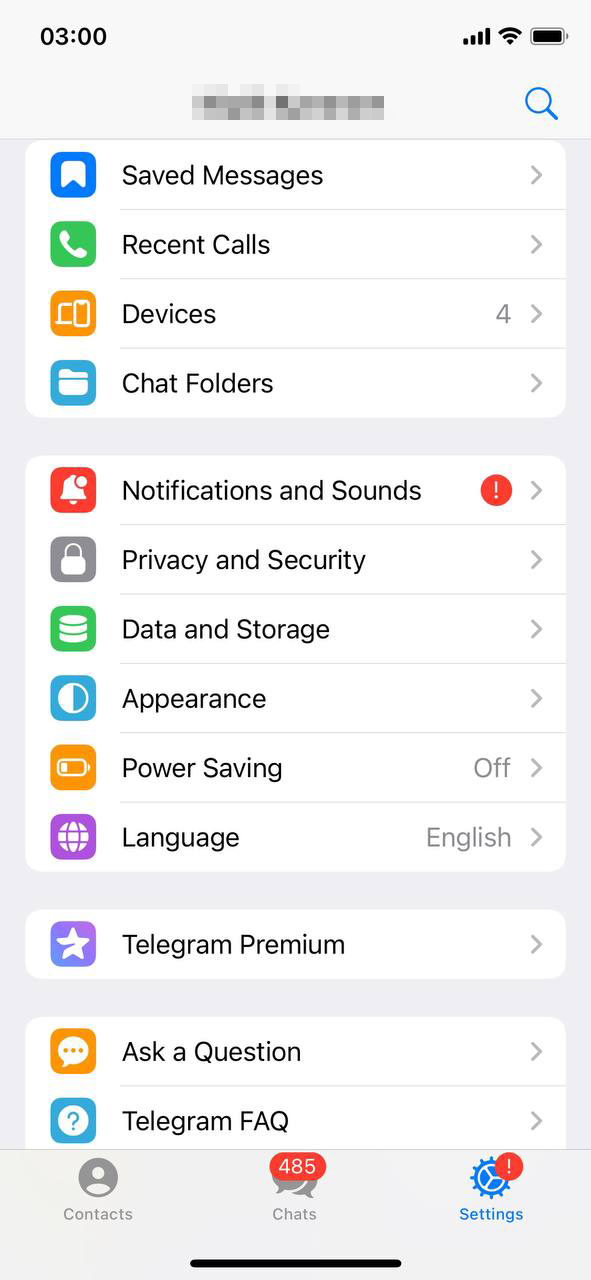
- Under the ‘Storage Usage’ section, you’ll find an option labeled ‘Clear Entire Cache.’ Tap on it.
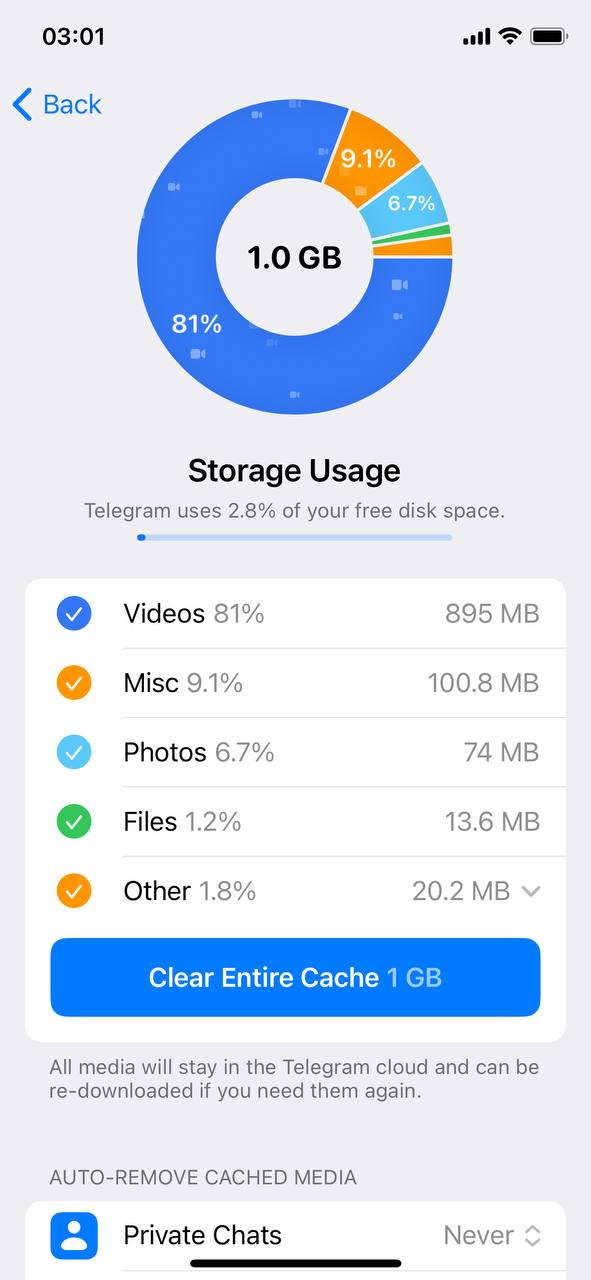
- A confirmation pop-up will appear, asking if you’re sure about clearing the cache. Confirm the action.
- Wait for a few moments as Telegram clears the cache. Once completed, you’ll have successfully cleared your Telegram cache on your iPhone.
If you face any issues or if the cache doesn’t clear, you might consider reinstalling the app. However, ensure you have backed up important data before doing so.
Other Methods to Clear Telegram Storage in iPhone
For users seeking different methods outside of Telegram’s in-app options, there are various techniques to manage Telegram storage on the iPhone, both through the iOS system itself and via third-party solutions.
Use iPhone Settings
For direct management or to delete telegram storage on iPhone via iOS settings, follow these steps:
- Open ‘Settings’ on your iPhone.
- Scroll down and tap on ‘General’.
- Select ‘iPhone Storage’.
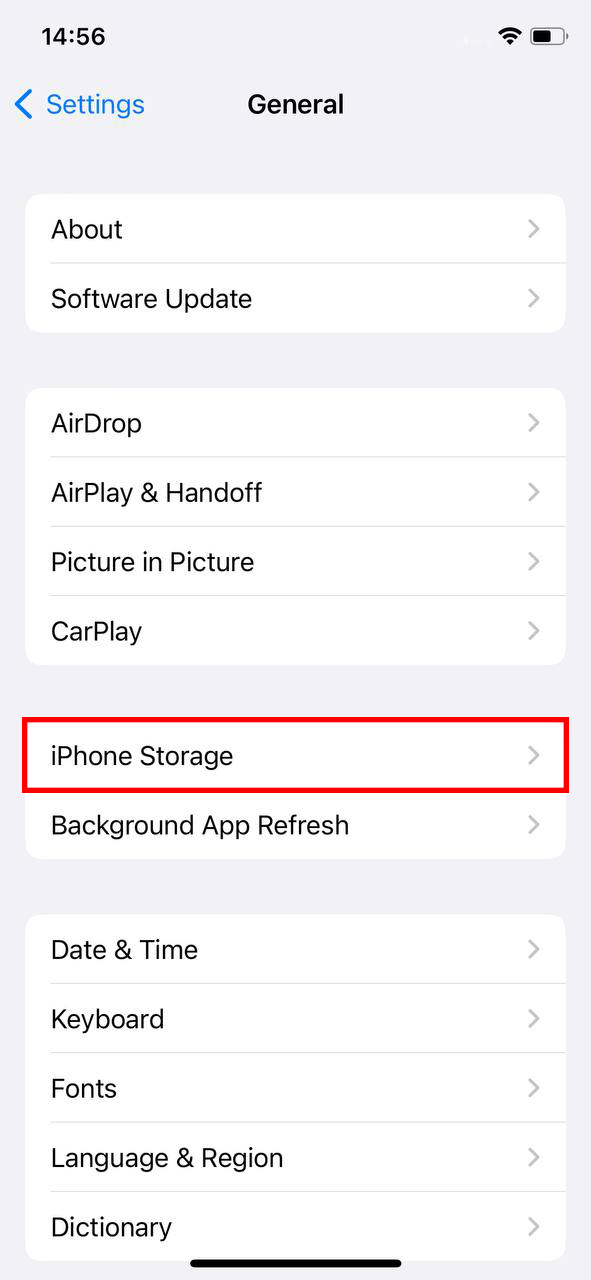
- Locate ‘Telegram’ in the app list and tap on it.
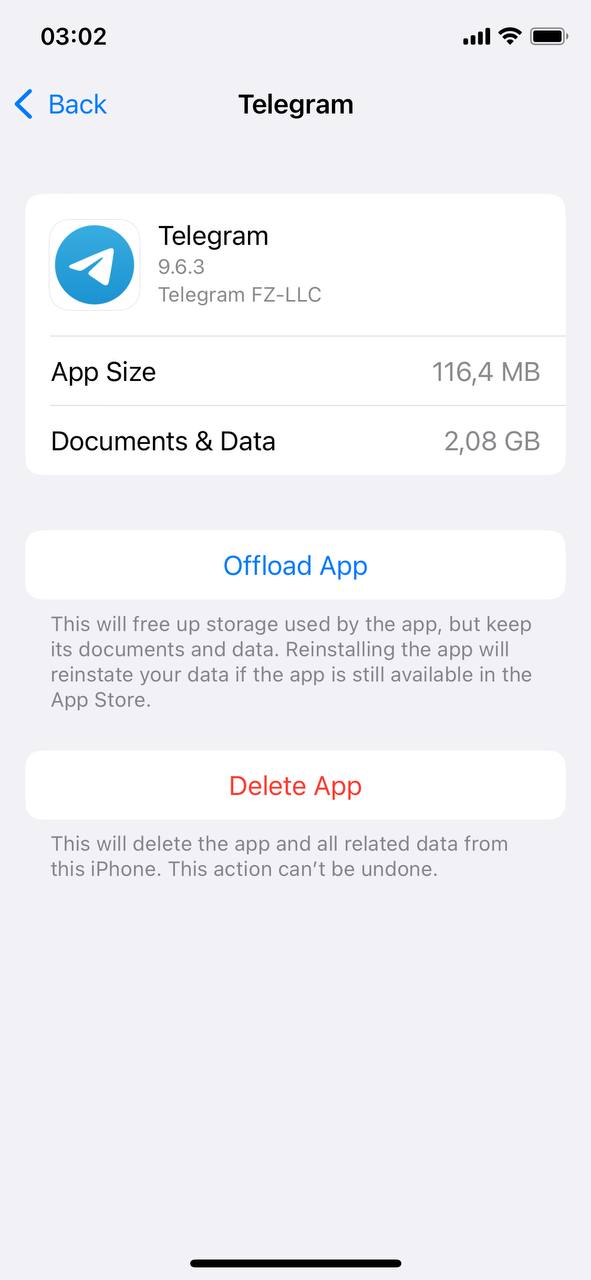
- Delete Telegram app and then reinstall it to completely remove existing cache.
Use Third-Party Applications
Some third-party apps are particularly renowned for their prowess in storage management and cache cleaning:
- iMyFone Umate Pro: This effective tool is known for its thorough method in iOS cleaning and optimization. Beyond clearing cache, iMyFone Umate Pro offers a Secure Erase feature to permanently wipe out deleted files, ensuring they can’t be recovered. It is adept at managing large files and apps to optimize storage. The app also features a One-click Cleanup option, whic offers a fast and efficient way to free up space and enhance performance.
- PhoneClean: With a design philosophy centered around rejuvenating older iPhones, PhoneClean clears out accumulated junk effectively. Its Silent Clean feature operates in the background, eradicating junk without bothering the user. PhoneClean also ensures safe browsing by wiping out histories and caches while shielding users from online threats. Moreover, the Privacy Clean function ensures sensitive data, including messages and call logs, are securely deleted. Its Toolbox offers a diverse set of tools tailored for specific cleaning tasks, all aimed at boosting system health.
Before diving into third-party solutions, some considerations are in order:
- Validate Security: Ensure your selected app has strong user privacy and data protection standards.
- Understand Functionality: Get acquainted with the app’s features to see if it aligns with your needs.
- Consider Storage Cost: Compare the space these apps take up against the space they help save.
In conclusion, whether on iPhone or Android,when aiming to clear Telegram’s storage, you have multiple methods at your disposal. Prioritize efficiency and data safety as you proceed.
Conclusion
Maintaining the efficiency of apps like Telegram on your iPhone is important for a seamless user experience. This article has outlined different methods to clear the Telegram cache for managing app storage. Implementing these methods can lead to a more responsive, secure, and clutter-free app experience. Regular cache management is important to optimizing app performance, particularly for those who rely heavily on Telegram for communication. Follow these guidelines to ensure your app remains responsive and reliable, keeping your digital interactions smooth and uninterrupted.
FAQ
When you clear the Telegram cache on your iPhone, all the temporary files stored by the app (like images, videos, and voice messages) are deleted. This can free up storage space on your device. However, your chat history, saved media, and account settings remain intact and are not deleted.
Generally, clearing the cache is a safe procedure and is designed to free up storage without affecting your app’s core functionality or your personal data. However, once you clear the cache, certain media items might take a bit longer to load initially since they need to be redownloaded or regenerated.
The frequency of clearing the Telegram cache depends on your usage. If you’re an active user and exchange a lot of media, the cache can accumulate quickly. Regularly clearing the cache (e.g., once a month) can help free up storage space. However, if you don’t face storage issues, there’s no strict need to clear it regularly. Always make sure to periodically backup important data and media to avoid potential loss.