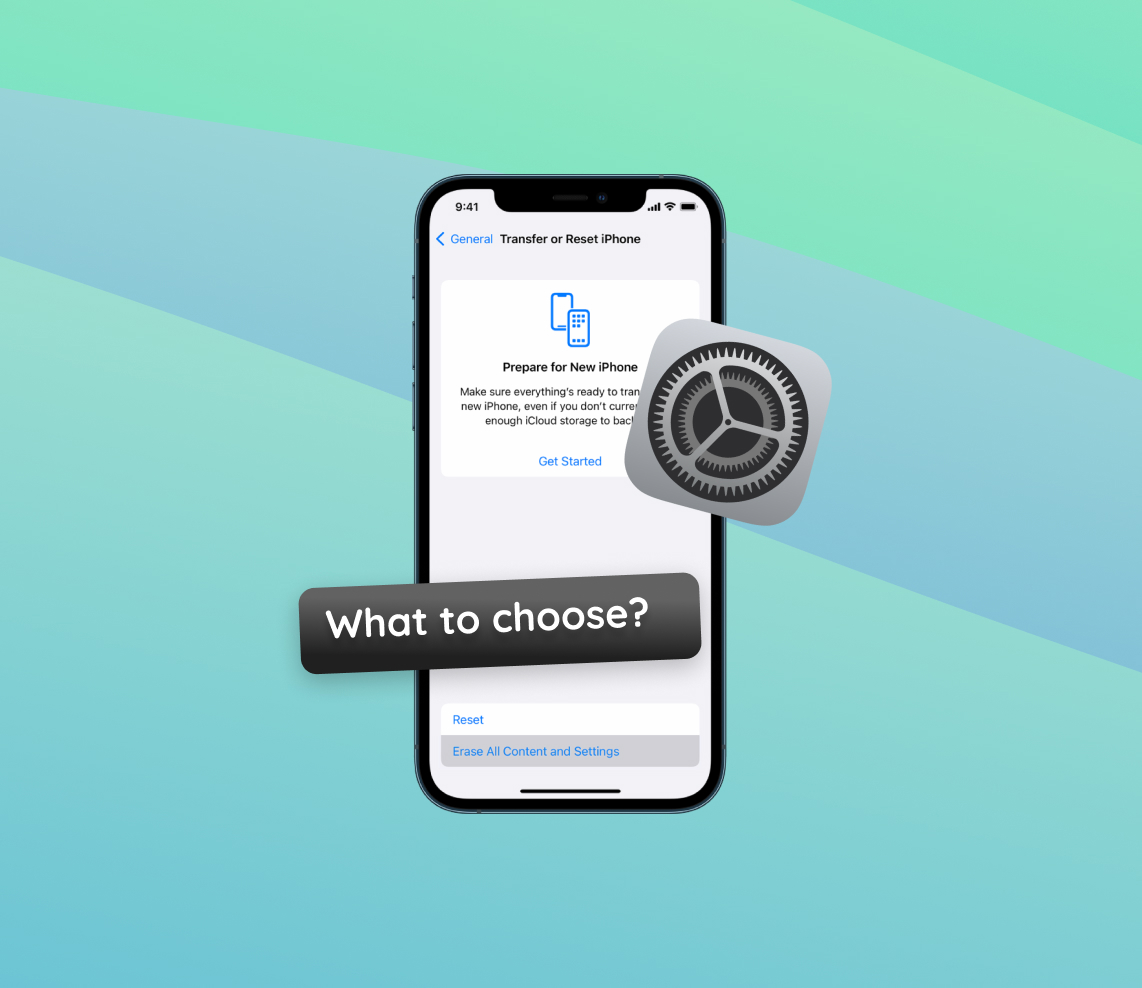Every iPhone user encounters moments where they need to decide between resetting their device or erasing all its content and settings. This crucial decision can have varying implications for the device’s data and functionality. Delving into the intricate details of iPhone functionalities, this article elucidates the pivotal distinctions between “reset” and “erase all content and settings”. Equipped with a comprehensive comparison table and intuitive emojis, this guide is designed to offer clarity on the choices at hand.
Reset vs Erase All Content and Settings: Core Differences
Choosing the ‘erase all content and settings’ option erases everything on your iPhone or iPad, making it like a brand-new device. Understanding the nuances between “reset” and “erase all content and settings” on your iPhone can make a significant difference. To help illustrate the distinctions, we’ve created a comparison table with some intuitive emojis:
| Feature/Aspect | Reset ? | Erase All Content and Settings ? |
| Definition | ? Restores specific settings to their original state without impacting personal data. | ? Completely wipes the device, removing all apps, settings, photos, and personal data. |
| Impact on iPhone | ? Depending on the type of reset, various settings will be affected. Personal data remains untouched. | ? The device becomes like a brand-new iPhone, requiring an initial setup post-process. |
| Consequences | ? Some settings might need reconfiguration. No personal data is lost. | ❌ Total data loss. Ensure you have a backup if you want to restore your information later. |
| Benefits | ? Useful for specific issue troubleshooting without risking personal data loss. | ? Guarantees complete data privacy when parting with the device. Useful for major software issues. |
As you navigate the decision between the reset vs erase all content and settings options, always consider your primary objective. For basic troubleshooting, a reset may be enough. However, if you’re planning to part with your iPhone, the “erase all content and settings” option ensures total data privacy.
Why One Might Choose “Reset All Settings” on iPhone
When navigating the myriad of options available on an iPhone, one often encounters the “Reset All Settings” feature. While it may seem daunting at first glance, there are several reasons one might choose this particular action, especially when compared to the more drastic option. Here, we delve into the specifics of why and when you might want to utilize the “Reset All Settings” feature.
Reasons for Choosing to Reset All Settings
| Reason | Description |
| ⚠️ Minor glitches | Issues like Wi-Fi not connecting, or apps crashing. Resetting resolves minor software hitches without data loss. |
| ? Privacy Concerns | Wanting to ensure no previous settings infringe on privacy? Resetting returns all system settings to their defaults, ensuring a standard privacy configuration. |
| ? Battery Drain Issues | Facing rapid battery depletion without apparent reason? Resetting may help by returning settings that impact battery life to their defaults. |
What to Expect After a Reset
Upon choosing the “Reset All Settings” option, your iPhone will restore every system setting to its original state. This implies:
- Wi-Fi networks and passwords will need reconfiguration.
- Backgrounds and brightness settings return to defaults.
- Notification and privacy settings are reset.
- No personal data, like photos or messages, will be deleted.
Potential Issues or Concerns
While the “Reset All Settings” feature on the iPhone is beneficial, a few concerns might arise post-reset:
- Reconfiguration: Expect to spend some time reconfiguring personalized settings, from ringtones to app permissions.
- Data Roaming: Be cautious about cellular settings, especially data roaming when abroad, as this might lead to unexpected charges.
- Notifications: Some apps might either bombard you with notifications or go silent until their settings are tweaked.
Addressing Concerns
If you find yourself overwhelmed after a reset, remember that most issues are easily addressed. Revisiting the settings of individual apps or consulting the iPhone’s official user guide can guide you through reconfigurations. Backup your settings if you’re uncertain about the reset so that you can restore them if needed.
In conclusion, the decision between a reset all settings vs erase all content and settings largely depends on your specific needs. The former provides a way to address minor issues and start fresh, while the latter is a more comprehensive solution for significant problems or when parting with the device.
How to Reset All Settings on iPhone
- Open the Settings app on your iPhone.
- Scroll down and tap on General.
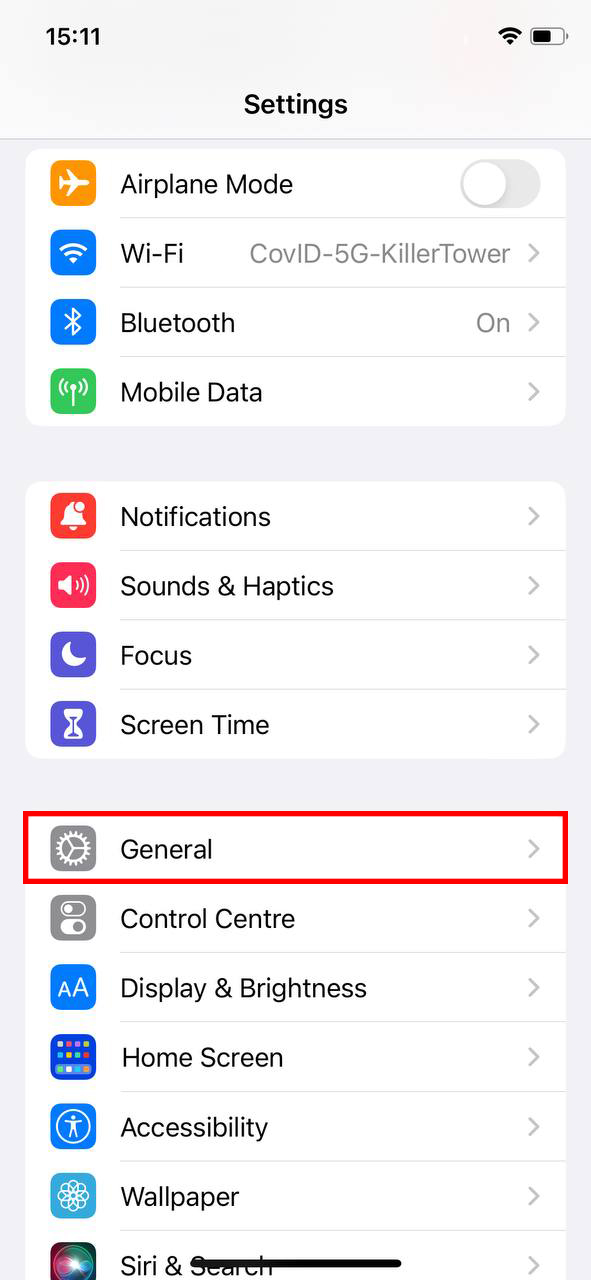
- At the bottom, select Transfer or Reset.
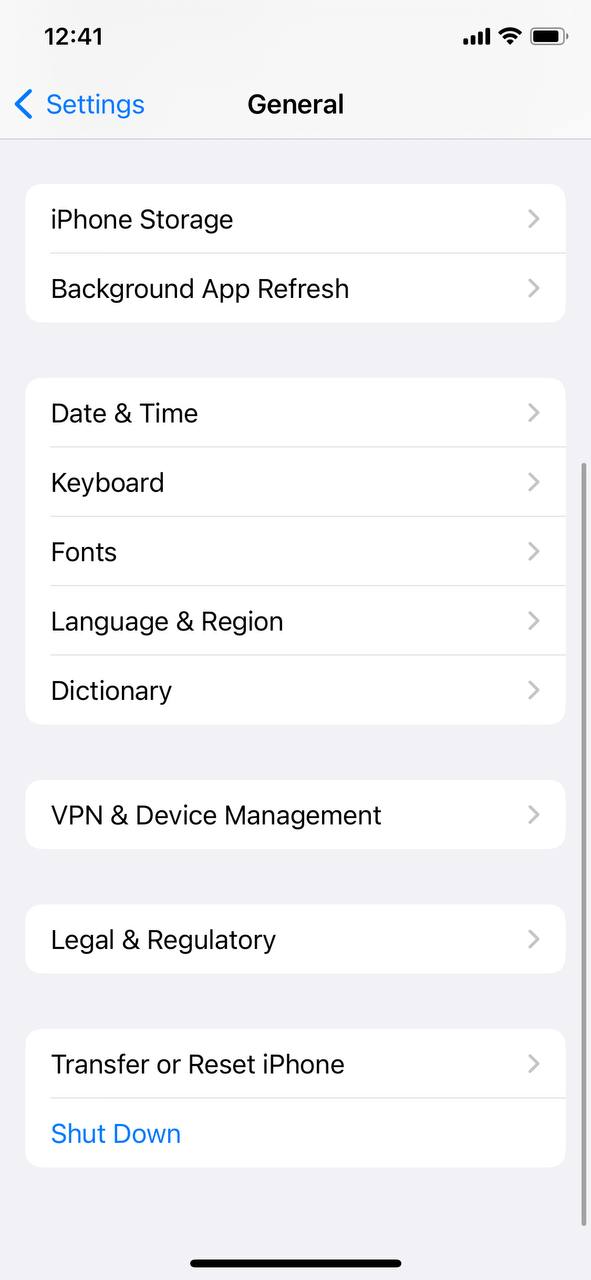 Choose Reset All Settings.
Choose Reset All Settings.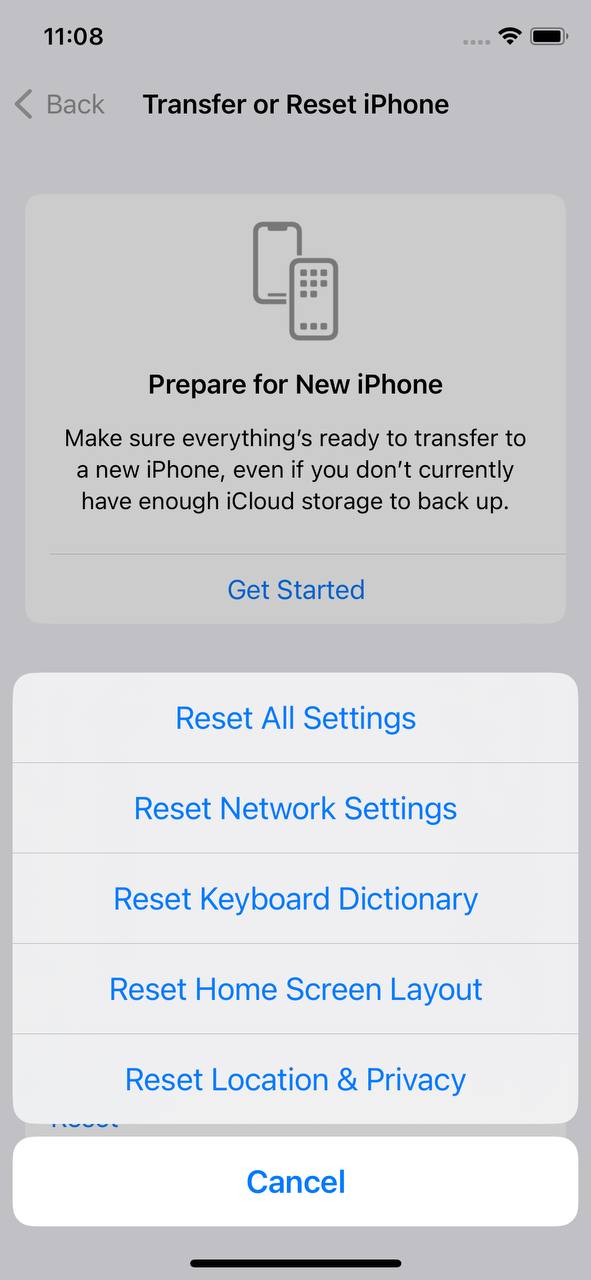
- You may be prompted to enter your passcode. Do so to confirm.
- Tap Reset All Settings again to confirm your decision. The device will restart, and once it’s back on, the settings will be restored to their defaults.
Erase All Content and Settings: When and Why
Opting to “Erase All Content and Settings” on an iPhone is a significant decision. This feature goes beyond the more subtle nuances of a simple reset and, as the name suggests, completely wipes the device. But when might this option be the best choice? And what are the implications of making this choice?
Scenarios to Consider “Erase All Content and Settings”
| Scenario | Description |
| ? Selling your iPhone | Before selling, ensure no personal data remains on the device. Erase all content and settings to prevent personal data leakage. |
| ? Major software glitches | When faced with persistent software issues, erase and then restore from a backup. If problems persist, don’t restore and set up as new. |
| ? Starting fresh | Wanting to set the iPhone as if it was brand new? Erase all content and settings for a fresh start. |
Implications of Erasing All Content and Settings
Selecting this option leads to the following outcomes:
- All personal data, including photos, messages, and apps, is deleted.
- System settings return to their original default states.
- The iPhone will need to undergo its initial setup process, much like a brand-new device.
- Any saved Wi-Fi networks, passwords, and personal preferences will be lost.
Backup: An Essential Precaution
Before erasing all content and settings, it’s paramount to back up your iPhone. With a complete backup, you can restore your data should you need to, whether it’s on the same device or a new one. Apple provides straightforward backup options via iCloud and iTunes. Always double-check that the backup is complete and accessible before proceeding with the erasure.
How to Erase All Content and Settings on iPhone
- Firstly, ensure you’ve backed up your iPhone data to or iTunes.
- Open the Settings app on your iPhone.
- Scroll down and tap on General.
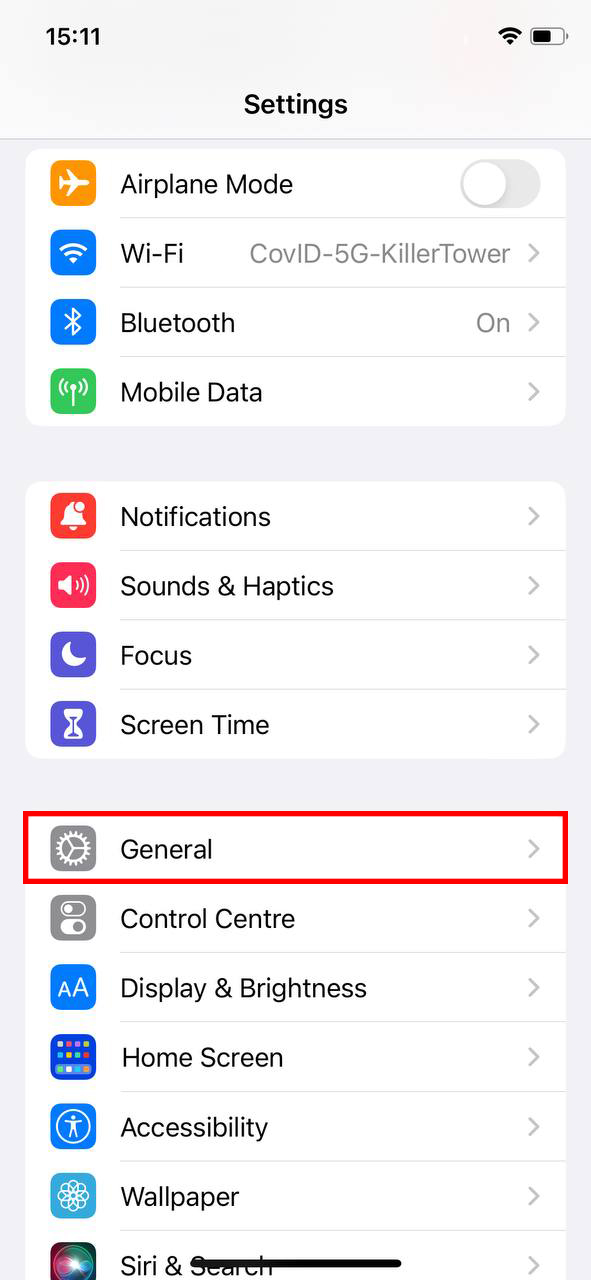
- At the bottom, select Transfer or Reset.
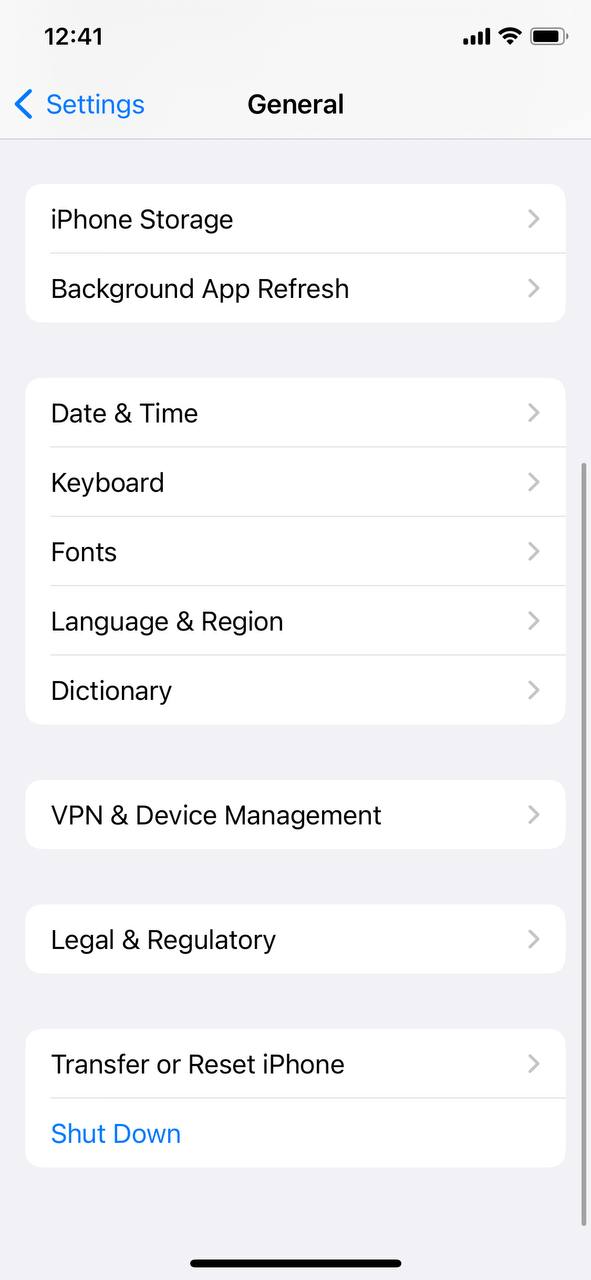
- Choose Erase All Content and Settings.
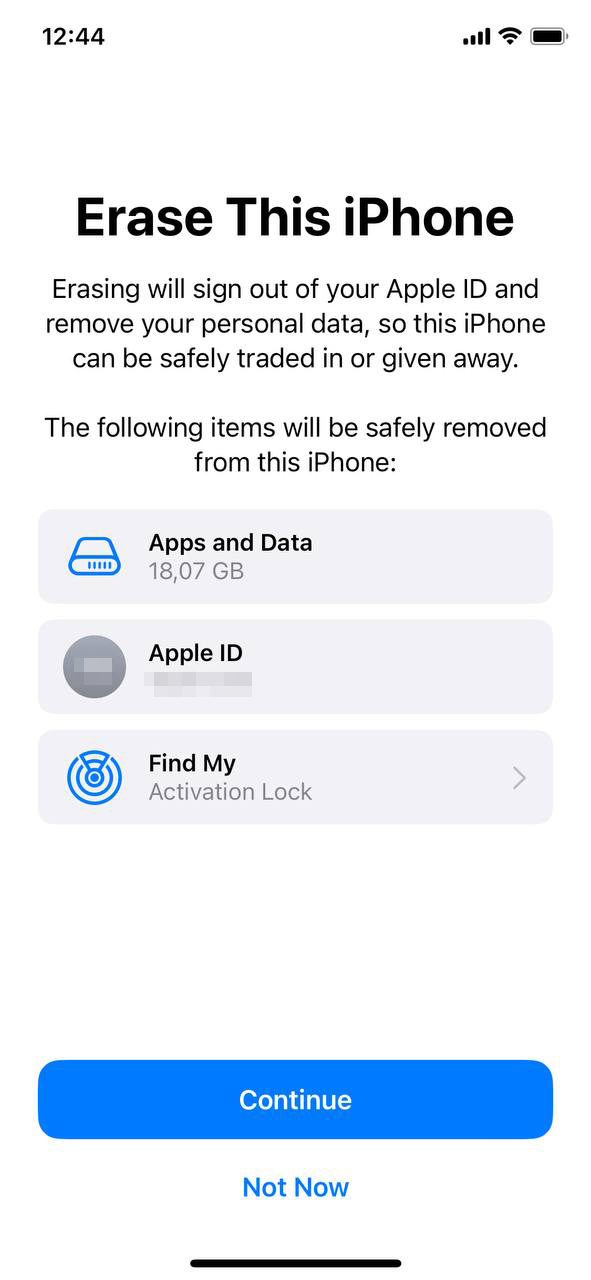
- If required, enter your Apple ID and password to turn off Activate Lock and remove the device from Find my iPhone.
- Tap Erase to confirm. Your device will restart, and when it turns back on, it will be in its factory state.
Common Misconceptions and Mistakes: Reset vs Erase
In the digital age, ensuring the smooth operation and security of our devices is paramount. The iPhone offers options like “Reset” and “Erase All Content and Settings” to aid users in these efforts. However, these terms often breed misconceptions, leading to unintended results. In this section, we debunk some of the most prevalent myths surrounding these options and address common pitfalls.
Debunking Myths
| ? Myth | ✅ Fact |
|---|---|
| A reset will remove all personal data. | A “Reset All Settings” option does not delete personal data, such as photos, messages, or apps. It merely restores system settings to their defaults. You’d need to choose “Erase All Content and Settings” for a full wipe. |
| An erase only impacts the installed apps. | The “Erase All Content and Settings” option does much more than removing apps. It deletes all personal data, settings, and returns the iPhone to its factory state, much like a new device. |
| After a reset, the iPhone will need reactivation. | While “Erase All Content and Settings” requires you to go through the device’s initial setup again, a simple reset doesn’t. |
Common Mistakes and How to Avoid Them
| ❌ Mistake | ?️ How to Avoid |
|---|---|
| Not backing up before erasing. | Always ensure you’ve created a full backup, either through iCloud or iTunes, before choosing to erase your iPhone. |
| Choosing “Erase All Content and Settings” when only wanting to reset settings. | Read the descriptions carefully. If you’re only looking to address minor glitches or return settings to default without data loss, opt for “Reset All Settings.” |
| Assuming Wi-Fi and other preferences will remain post-reset. | Remember, while your personal data remains, system settings including Wi-Fi configurations return to their defaults after a reset. |
In conclusion, understanding the clear distinctions between reset vs erase all content and settings iphone options is crucial to avoid potential data loss or unintended outcomes. Stay informed, backup regularly, and ensure you choose the right option for your needs.
Conclusion
Technology, with its myriad of features and settings, often presents dilemmas to users. Especially with devices as integral as iPhones, every decision can have lasting effects. Through this article’s exploration of “reset” versus “erase all content and settings”, users are now better equipped to navigate such choices with confidence. Knowledge is power, and understanding these functionalities ensures you can maintain the integrity of your device while catering to your specific needs. Whether you’re aiming to troubleshoot issues or start afresh, make your decisions informed.
FAQ
No, choosing to “Reset All Settings” on your iPhone will not delete any of your personal data such as photos, apps, or messages. It only resets the system settings to their default state. However, always ensure you have a backup before making any changes, just to be safe.
If you’ve chosen to “Erase All Content and Settings”, this action will delete all your personal data from the device, including photos, apps, and messages. To retrieve your data, you would need to have a recent backup, either on iCloud or iTunes. If you’ve backed up your data, you can restore it onto the same device or a new one.
If you erase all content and settings on your old iPhone, it won’t directly affect a new iPhone. However, if you’re planning to transfer data from the old device to the new one, ensure you have a backup before erasing. Once you’ve erased the old iPhone, the data on that device cannot be used for the transfer unless you restore it from a backup.
Resetting or erasing your iPhone should not be a regular practice unless you encounter persistent issues. Resetting the settings can be helpful if you’re facing glitches related to system settings. On the other hand, erasing all content and settings is typically done when you’re selling or giving away your device. Always remember to back up your data before taking any action.